
Portable Drum Machine for Android Tablets and Phones
Contact PocketDrummer Developer
PocketDrummer is a full-featured drum machine with most of the features of stand-alone, performance oriented, drum synthesizers used by musicians. It has a number of unique features absent in almost all devices of this type. It is a great choice for practice sessions or on stage performing.
Features include:
- Simultaneously load 3 patterns to be used - one main pattern and two "fill" patterns.
- Select pattern to play instantly by tapping the pattern select button, even in the middle of a measure!
- Easy creation of drum patterns using the PatternEditor with 12, 16, or 24 "ticks" per measure and 3, 4, or 6 beats per measure.
- Patterns are quickly and easily created, loaded, edited, and saved using the PatternEditor's intuitive graphic layout.
- Patterns are saved in an easy to read and text editable xml format.
- Saved patterns can be deleted or renamed in the PatternFileManager.
- The first version comes with 9 built-in drum sounds plus accent. Future versions will include multiple selectable drum "sets".
The initial view you see when you launch GigBag is a list of calendars you have created and a button to create a new calendar.
Tapping a calendar in the list will load the file and take you to the List View
Tapping the "+" will open a dialog to enter the name for a new calendar.
The first time PocketDrummer is started after being installed (or re-installed), a "Contact/Help" popup window will appear.
- You may check the checkbox on the window to avoid showing the popup in the future.
- You may show this popup at any time from the Main View's menu and selecting "Contact/Help."

Acer Iconia Tab image
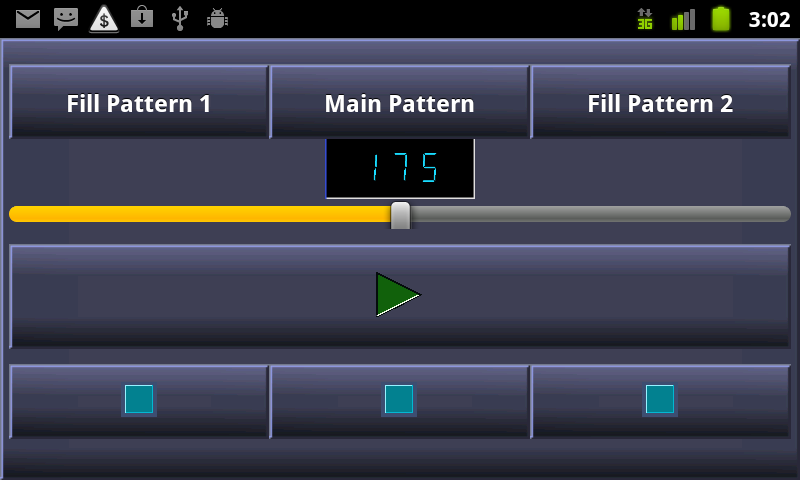
Nexus One image
Tapping any one of the three top load pattern buttons opens the popup window to select a pattern from the list shown.
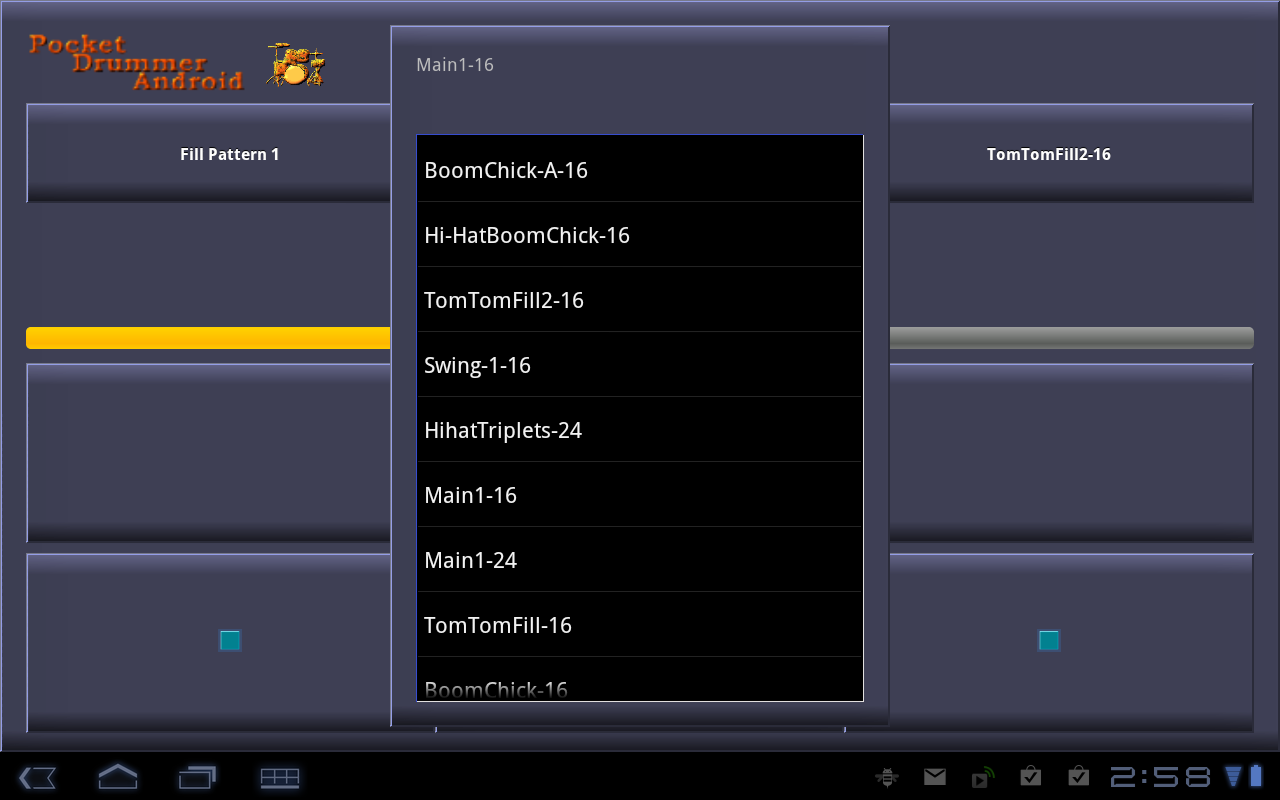
Acer Iconia Tab image
The menu button at the bottom of the tablet screen or the menu button on the phone shows the Main View Menu.
- The first item takes you to the Pattern Editor View
- The second item takes you to the Pattern File Manager View
- The third item, Help (not shown) brings you here to help

Acer Iconia Tab image
The Pattern Editor View allows you to create new patterns, load and edit existing patterns, and save the pattern that is currently loaded.
Tapping the "New" button opens a popup window that allows you to set the ticks per measure and the beats per measure of the pattern you want to create.
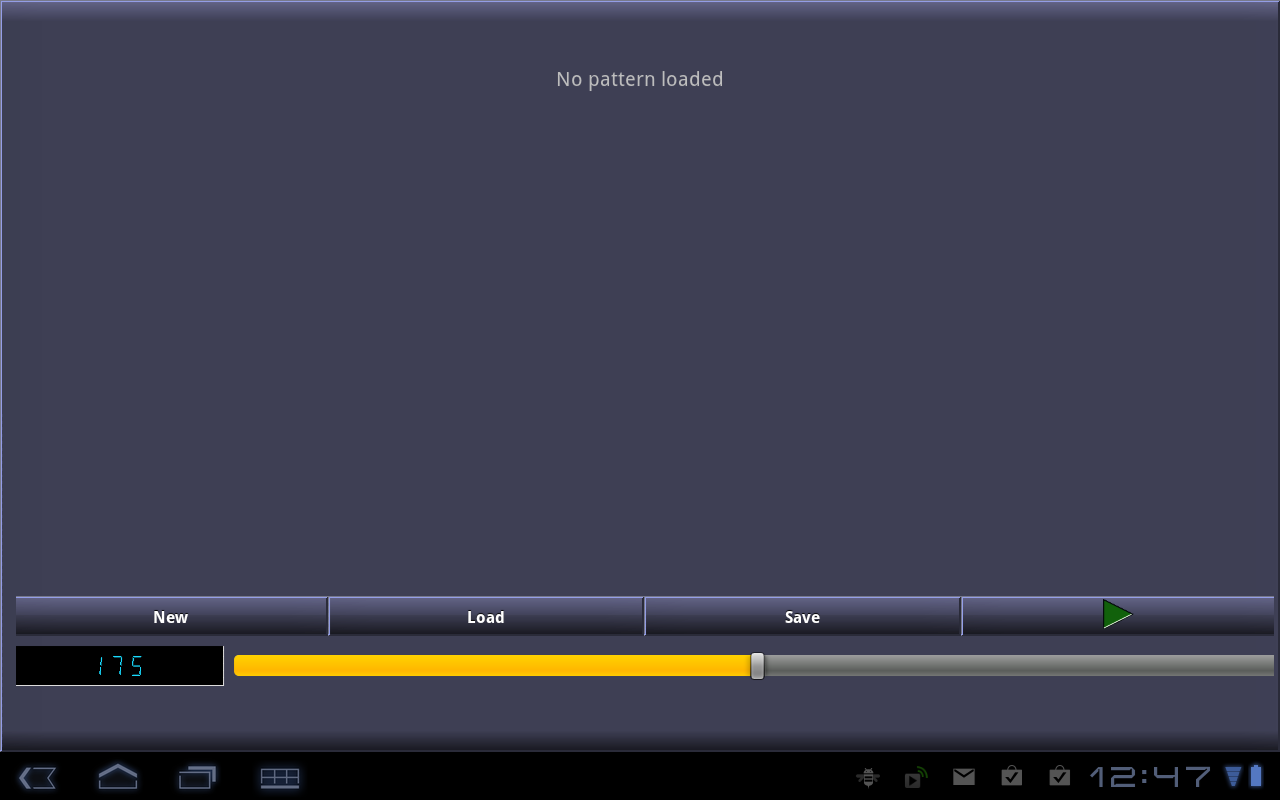
Acer Iconia Tab image
The Pattern Editor New Pattern Popup sets the number of ticks per measure and the number of beats per measure for new patterns. The number of ticks per measure determine the number of discrete sets of drum sounds that can be played in one measure. One limit that PocketDrummer enforces is that the number of beats per measure must evenly divide into the number of ticks resulting in the following rules:
- 3/4 time and 6/8 time cannot have 16 ticks per measure because 16 is not evenly divisible by 3 or 6.
- Patterns with triplet patterns should use 12 or 24 ticks per measure.
Tapping the "Create Pattern" button will result in a grid with the correct number of ticks across for each drum sound. Also, the ticks that fall on a beat will be highlighted in light blue.
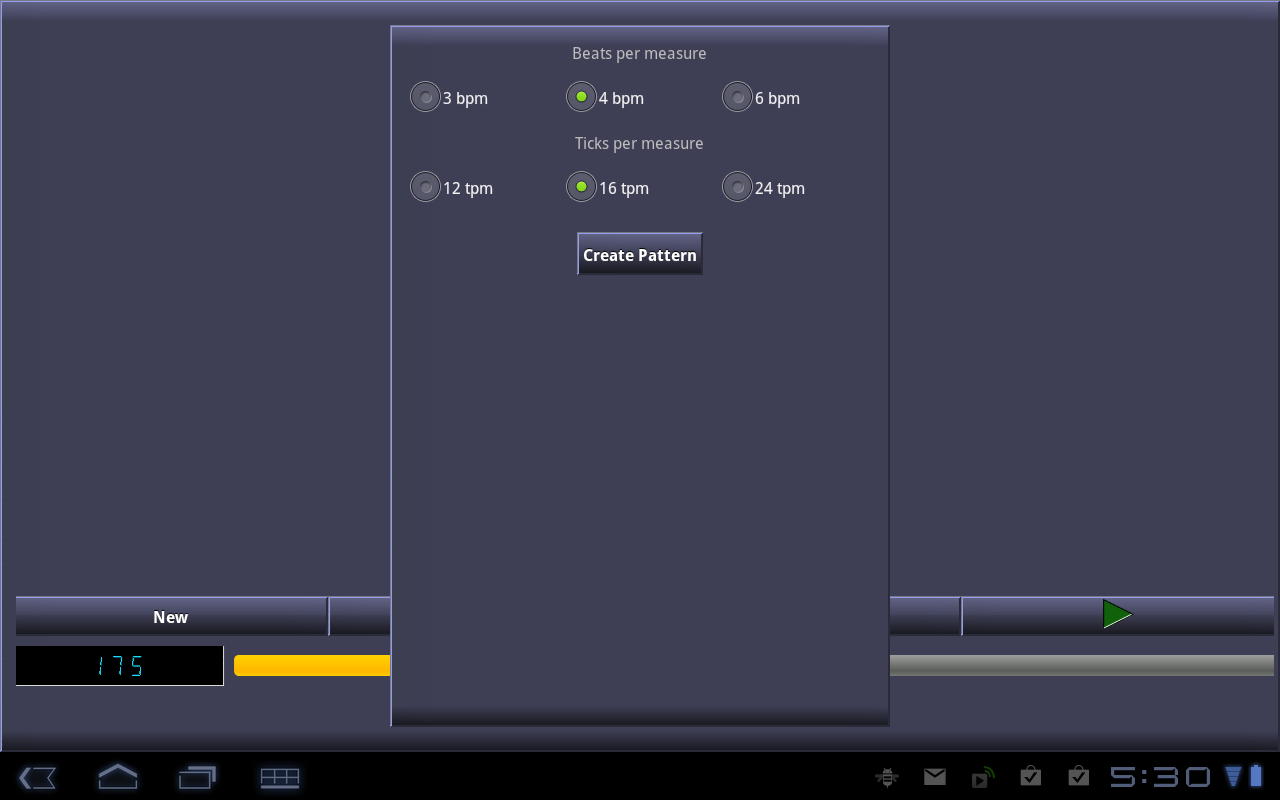
Acer Iconia Tab image
When the New Pattern Popup closes, the Pattern Editor will display a grid with drum sound buttons in the leftmost column, followed by checkboxes for each tick in a measure.
- Tapping the drum sound buttons will play the drum sound selected.
- Up to 3 sounds can be checked for each tick. More than 3 sound can be selected, but, at most, 3 will actually be audible. This is somewhat a limitation of the Android SoundPool implementation.
Instead of a new pattern, existing patterns may be loaded and edited.
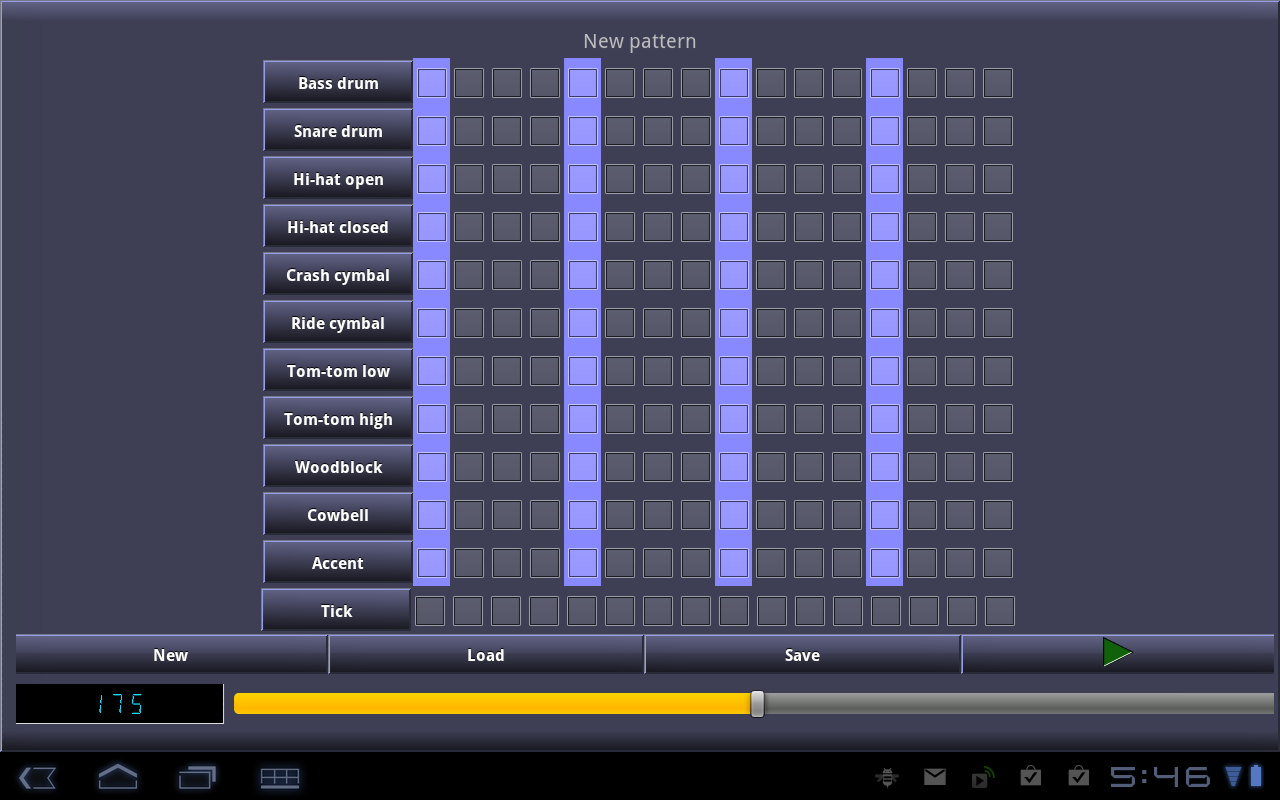
Acer Iconia Tab image
When the "Load" button is tapped, the Load Pattern popup will appear.
- Tapping a pattern in the list will close the popup window and load the selected pattern.
- Tapping anywhere outside the popup window will close it without loading anything.
Once a pattern is loaded, it can be edited just as with a new pattern.
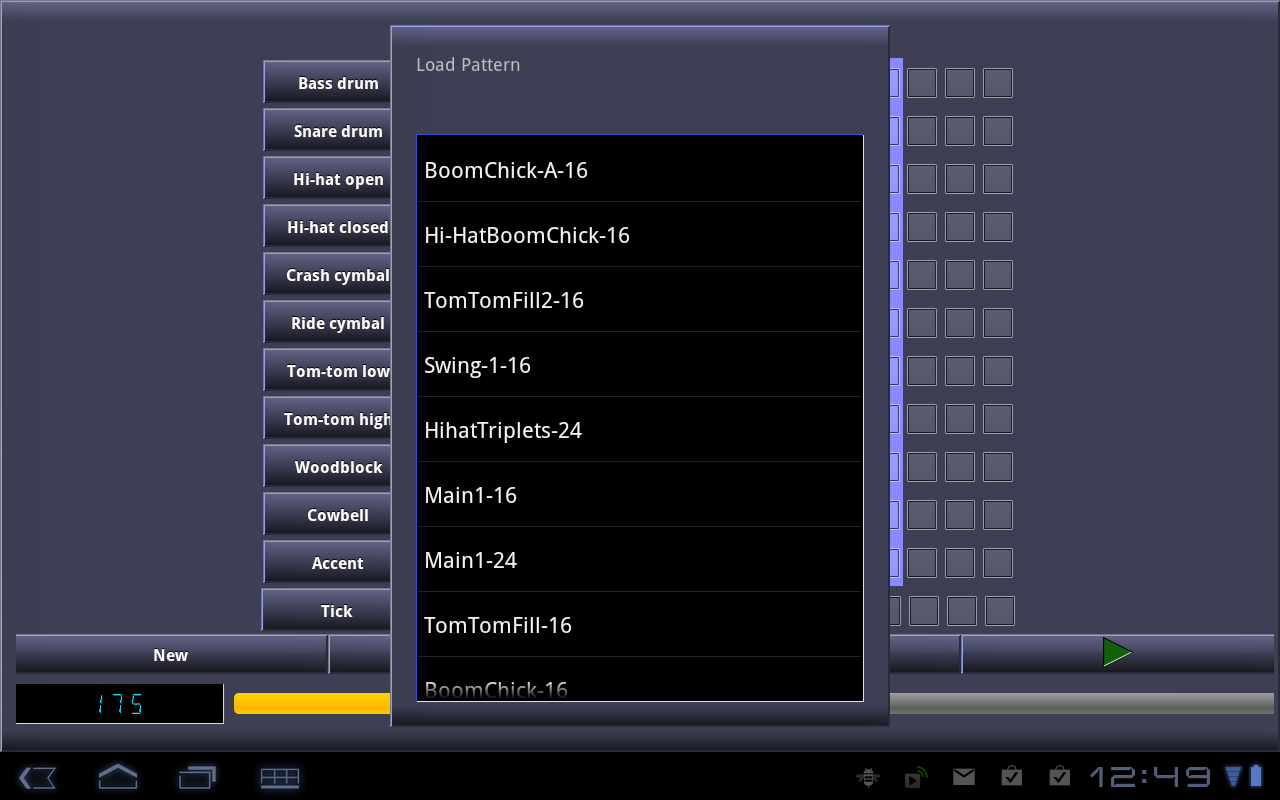
Acer Iconia Tab image
A loaded pattern will appear in the pattern grid. Each tick with a drum sound will be checked.
- Tapping a checkbox will turn the sound in its row on or off.
- To test the pattern, tap the "Play" button. After a brief delay while the Pattern Editor scans the grid to record the checked ticks, the pattern will play.
- Use the tempo slider below the buttons to adjust the tempo, even while playing the pattern.
When you are satisfied with a pattern, click the "Save" Button to open the Save Pattern Popup to save the pattern.
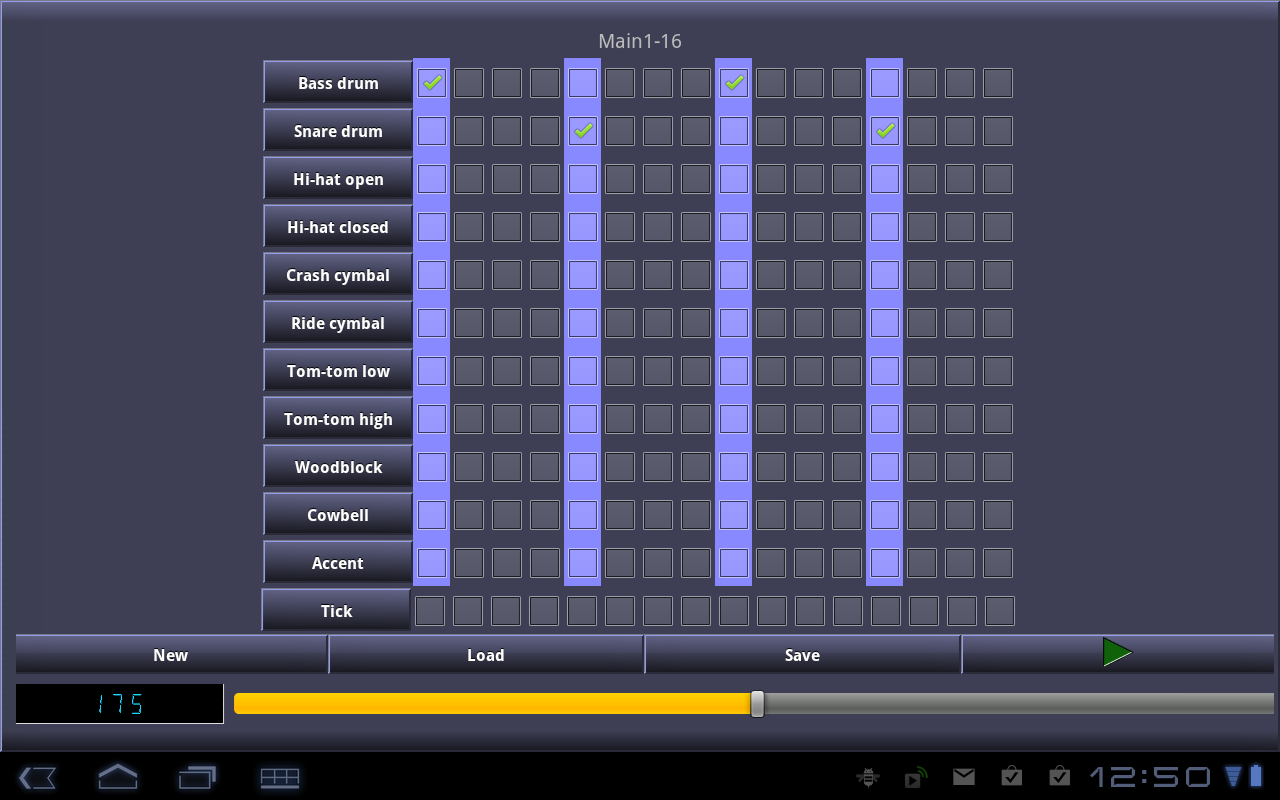
Acer Iconia Tab image
The Save Pattern Popup works in a similar manner to the Load Pattern Popup. A list of saved patterns will appear. Above the edit box will be the name of the currently loaded pattern, if any.
- Tapping a list item will copy the name from the list into the edit box if you want to overwrite an existing pattern or use the name as the base name for a new pattern.
- Instead of tapping an item in the list, merely type a new name in the edit box.
- Tap the "Save" button to save the pattern.
Patterns are saved with an ".xml" filename extension, but there is no need to type ".xml" at the end of the filename in the edit box. The Pattern Editor will add the extension if it is not there already.
Like the Load Pattern Popup, tapping anywhere outside the popup window or tapping the "Save" button will close it.
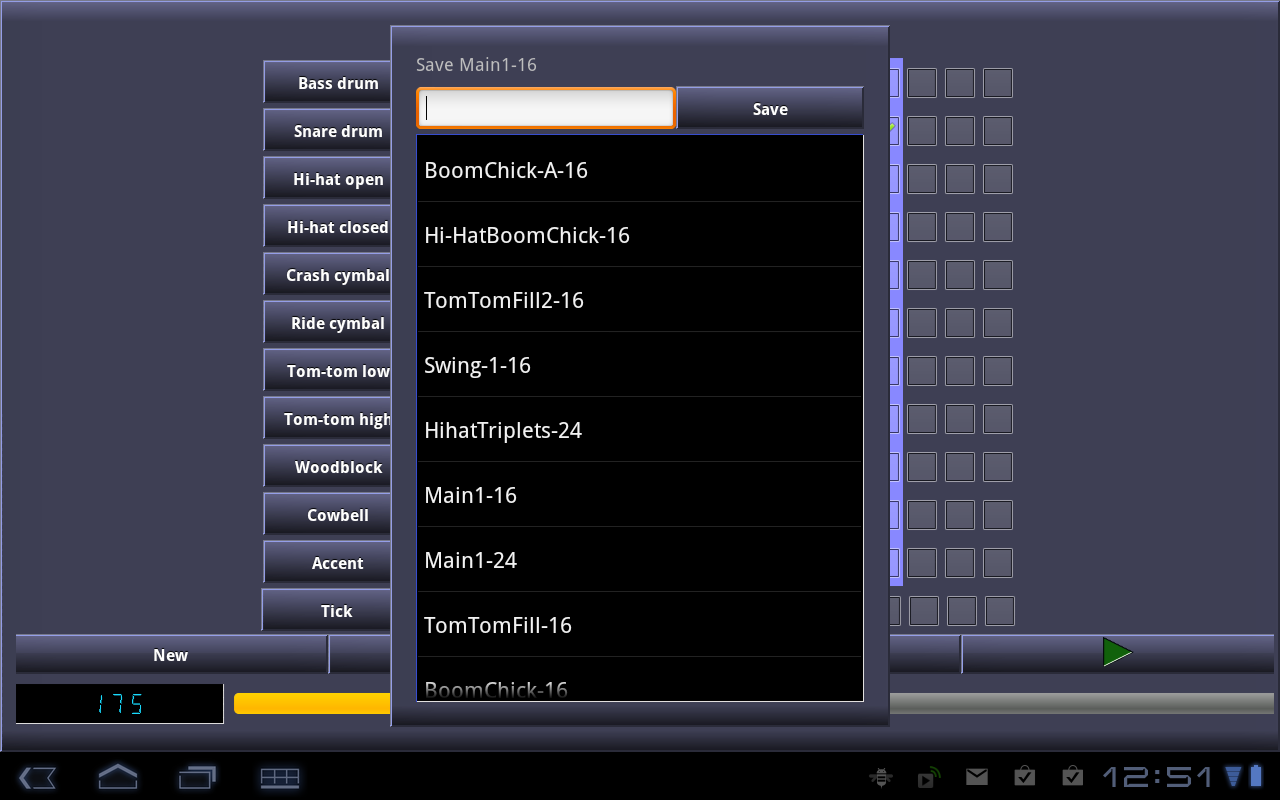
Acer Iconia Tab image
Frequently, you may want to either delete or rename a pattern. This is the purpose of the Pattern File Manager. This is a simple View that shows a list of saved patterns.
- Tap and hold a list item open a context menu with two items
- Delete pattern - Delete the selected pattern after a delete check.
- Rename pattern - Rename the selected pattern. And edit box and Rename Button will appear at the top of the View.
- Delete pattern - Delete the selected pattern after a delete check.
- Tap the device's Back Button to return to the Pattern Editor
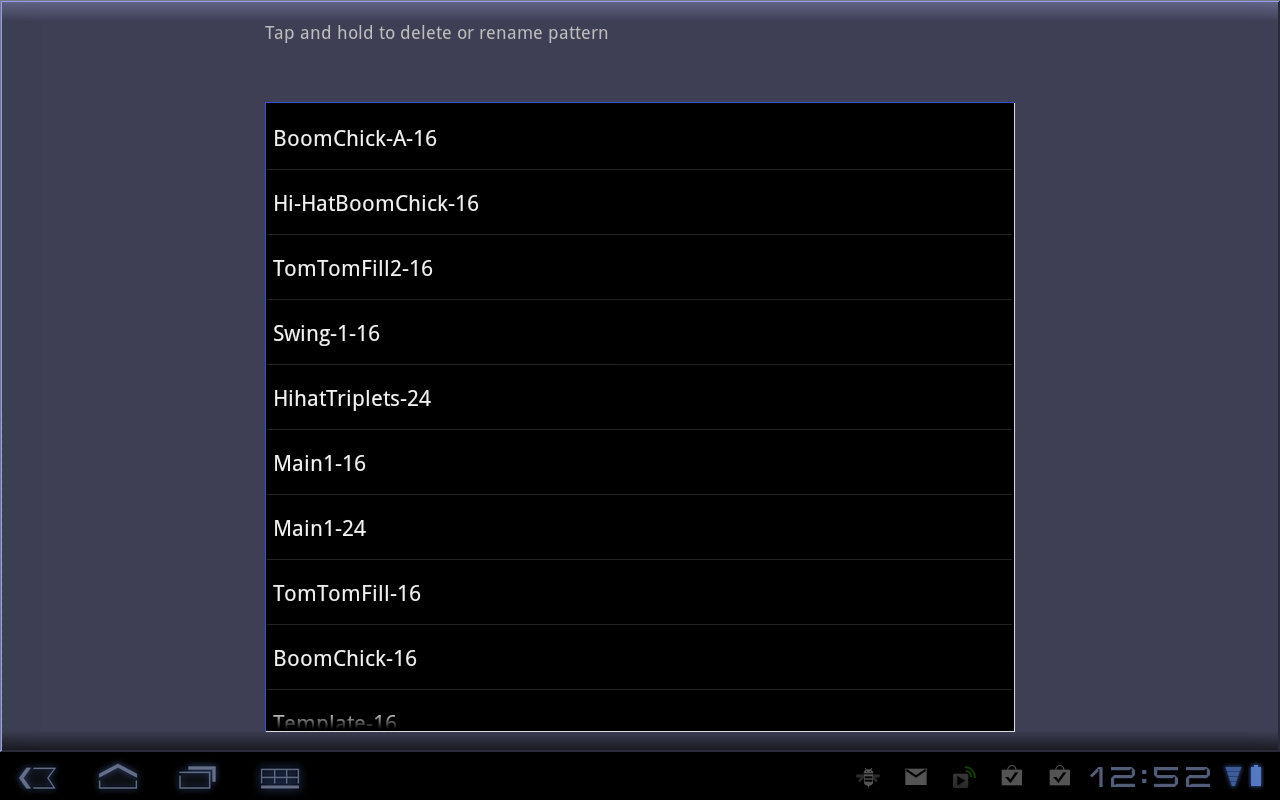
Acer Iconia Tab image
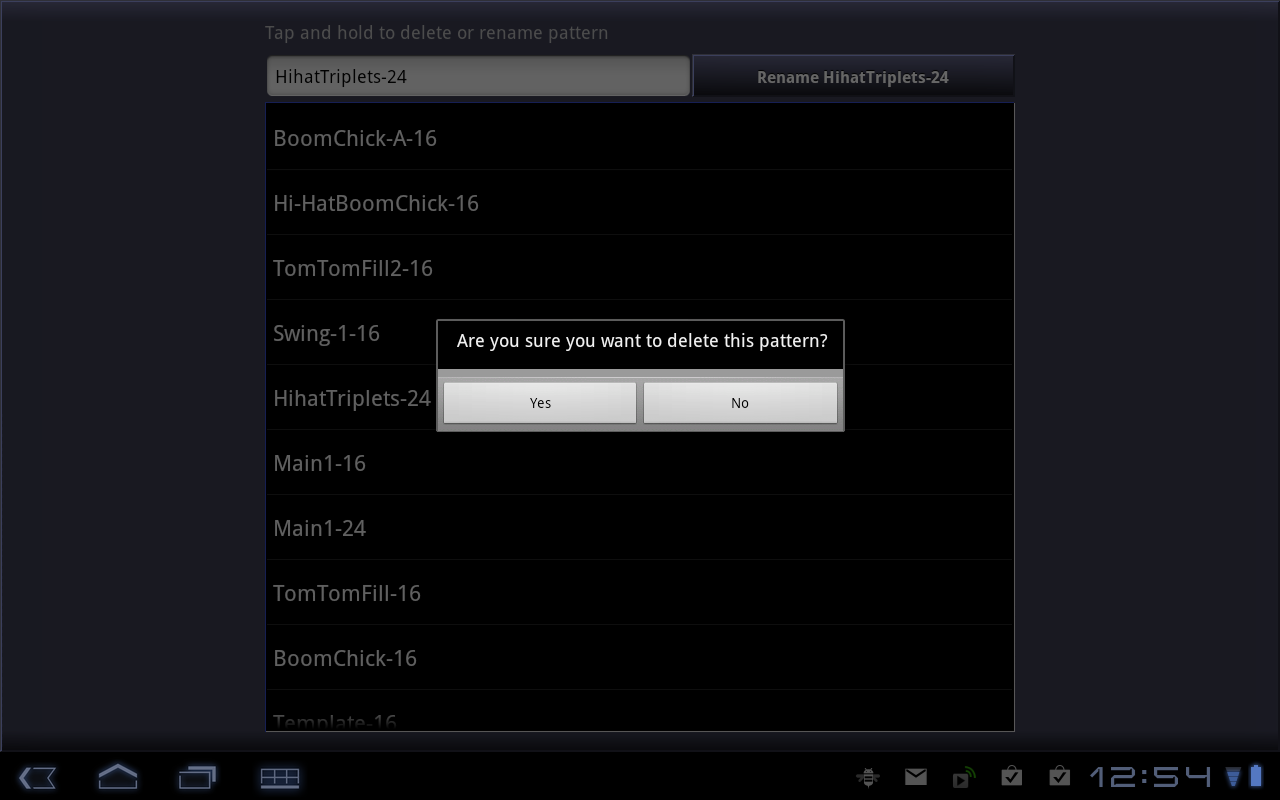
Acer Iconia Tab image

Acer Iconia Tab image
Tips and Hints for using PocketDrummer
- Known Bugs
None reported yet. If you find a bug, please contact us.
Hints and tips will be added soon... Stay tuned.